Linear Integration
Key Features
- Estimate project costs
- Copy work directly from storywise to Linear
- Start development immediately with no additional setup
How to Transfer Files from Storywise to Linear
Note: You need a Business license for the following steps.
1. Get your Linear API key
Go to Linear.app and log in. Under your profile, navigate to Settings → Security and Access → New API Key. Enter a name for your key.
2. Connect Linear to storywise
In storywise, click “Tenant Settings” in the top right corner.
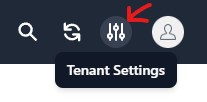
Go to Connections. Scroll down to Linear and paste your API key into the field.
3. Find your Linear team identifier
Go back to Linear. In the right menu under your teams, find the square-like symbol. Click the three dots next to it and select “Team Settings.”
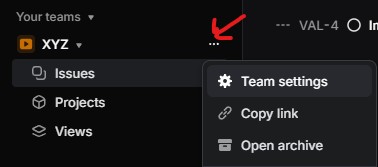
Next to the icon and name, you’ll see the identifier. Copy this for the second field.

4. Sync your project
In storywise, select your project and click “Linear Sync” (next to Tenant Settings). Choose your transfer method, select what to sync, then click sync.